Hi Friends, today I would like to share my learning related to SSRS DrillThrough reports, Please follow the below steps to achieve the DrillThrough functionality.
5. Navigate to View > Application Explorer > Visual Studio Projects > C# Projects > SRSDrillThroughCommon as shown below
7. Double click on data method and add the namespace using.Microsoft.Dynamics.AX.Application.Reports; and add the following method as shown in the screen shot below.
9. Write the expression by passing
the required parameters using the datamethod name
11. While deploying the report, we will be encountered with multiple errors.
1. Open the report for
which DrillThrough functionality needs to be applied.
2. Create a new data method as shown below
2. Create a new data method as shown below
3. Rename the newly
added data method to PurchaseOrder
4. Open the data method PurchaseOrder and we will find the
newly added Business logic project added to the same solution as show below.
Method Content:
5. Navigate to View > Application Explorer > Visual Studio Projects > C# Projects > SRSDrillThroughCommon as shown below
6. Double click SRSDrillThroughCommon C# project, it will be
added to our solution as shown below. Then, right click on Reference -> Add
Reference -> on the OpenPurchLine.Businesslogic project as shown below.
7. Double click on data method and add the namespace using.Microsoft.Dynamics.AX.Application.Reports; and add the following method as shown in the screen shot below.
8. Now the data method is ready, select the field for which
drillThrough functionality is required.
·
Navigate to the Font
tab and change the color of the font to Blue
and select underline as
·
Now got to the Action
tab and select the Go to URL option and
write the expression as shown below.
10. Save and deploy.
11. While deploying the report, we will be encountered with multiple errors.
·
Error 1
o
The "GenerateRdlTask" task failed unexpectedly.
o
System.IO.FileLoadException: Loading this assembly would produce
a different grant set from other instances. (Exception from HRESULT:
0x80131401)
·
Solution 1
o Please
follow the below link to resolve the above error.
https://community.dynamics.com/ax/b/ax2012r3technicalconsultantblog/archive/2015/05/12/dynamics-ax-2012-r3-report-deployment-error-with-visual-studio-2013-loading-this-assembly-would-produce-a-different-grant-set-from-other-instances
https://community.dynamics.com/ax/b/ax2012r3technicalconsultantblog/archive/2015/05/12/dynamics-ax-2012-r3-report-deployment-error-with-visual-studio-2013-loading-this-assembly-would-produce-a-different-grant-set-from-other-instances
·
Error 2
·
Solution 2
Solution 2
·
Error 3
12. ReBuild and deploy it again.
Proud To Be a DAX Developer :-)








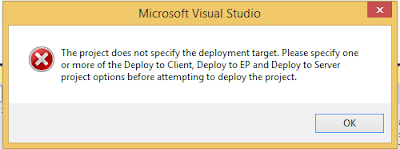



No comments:
Post a Comment